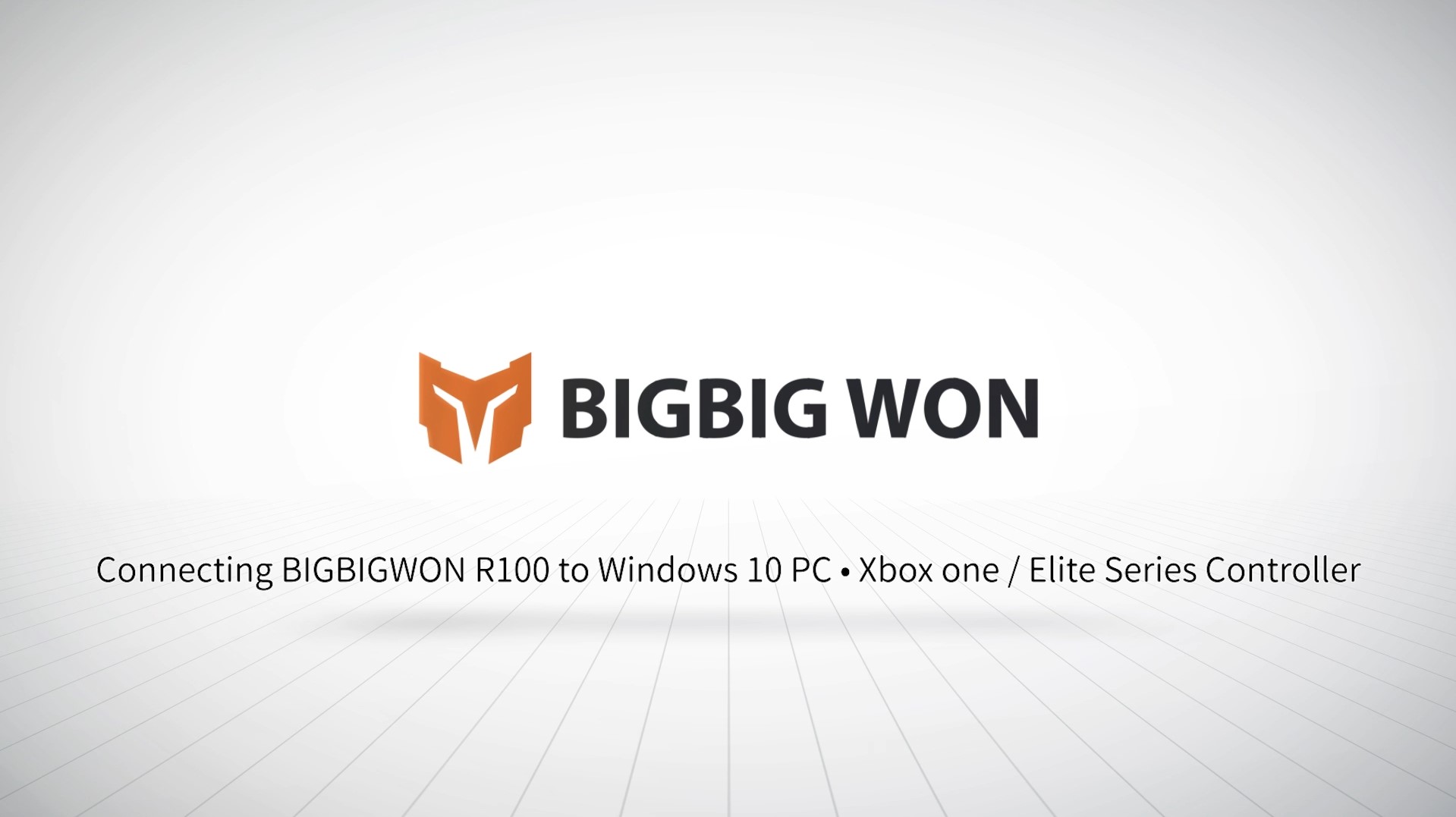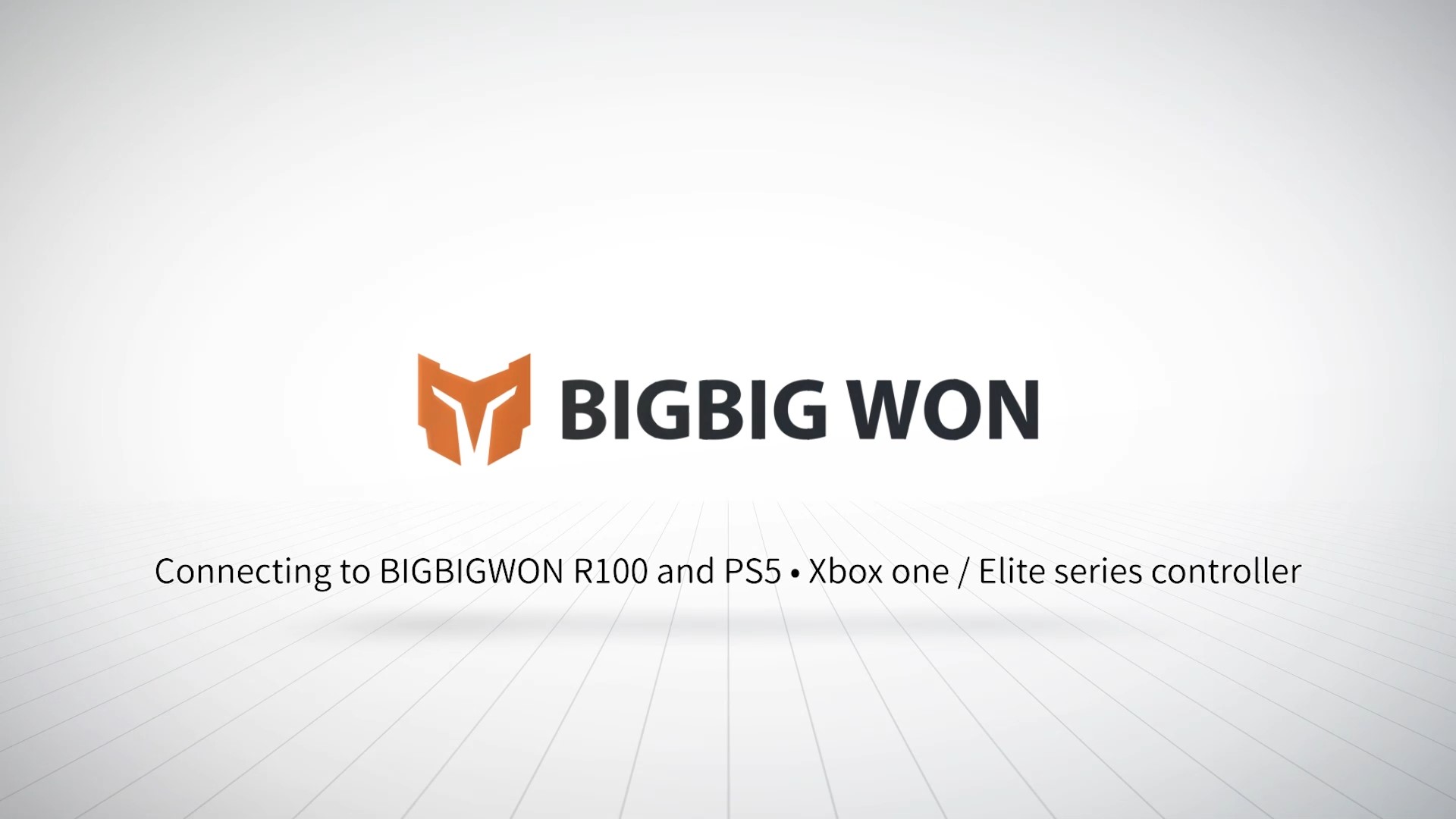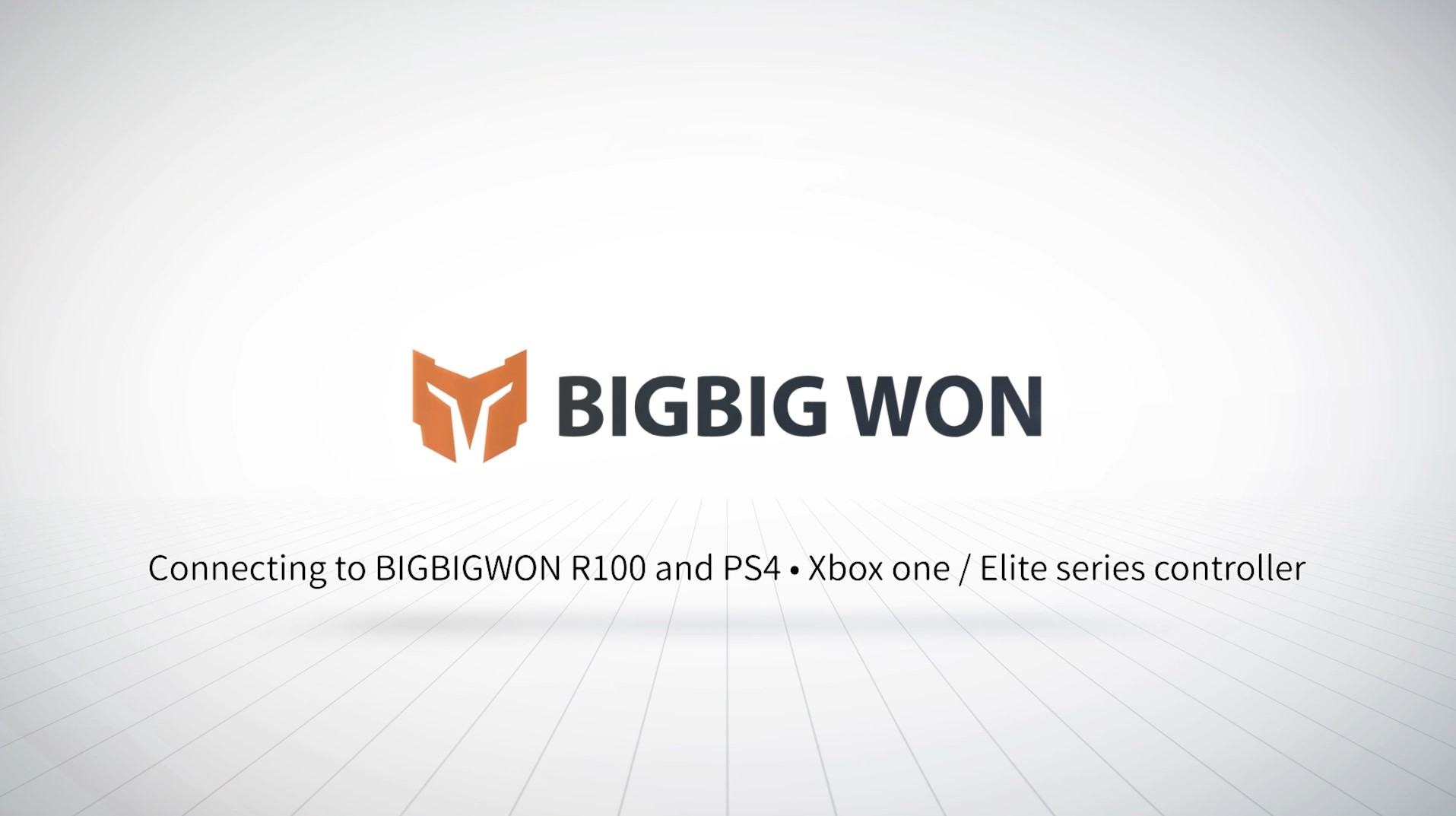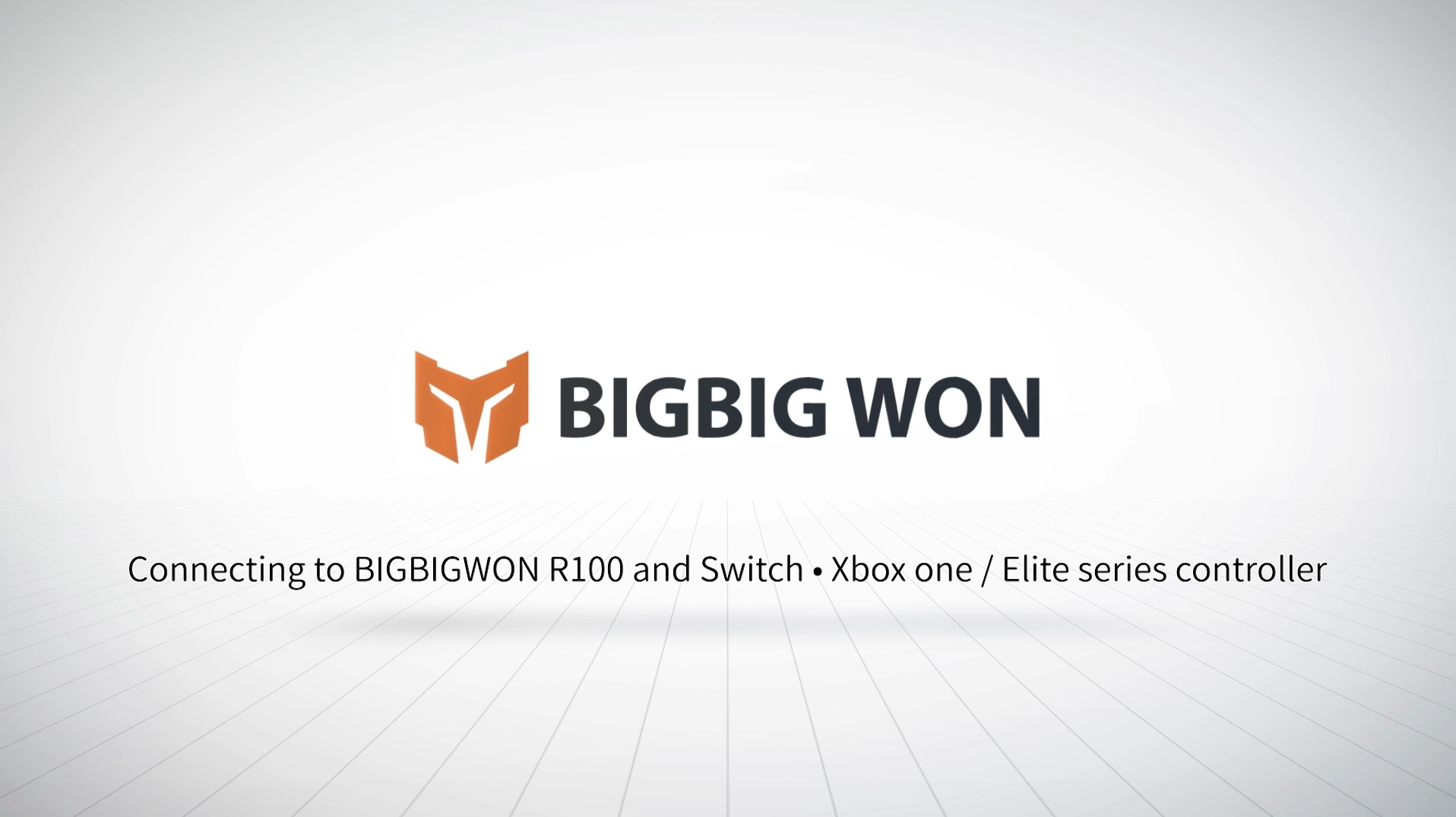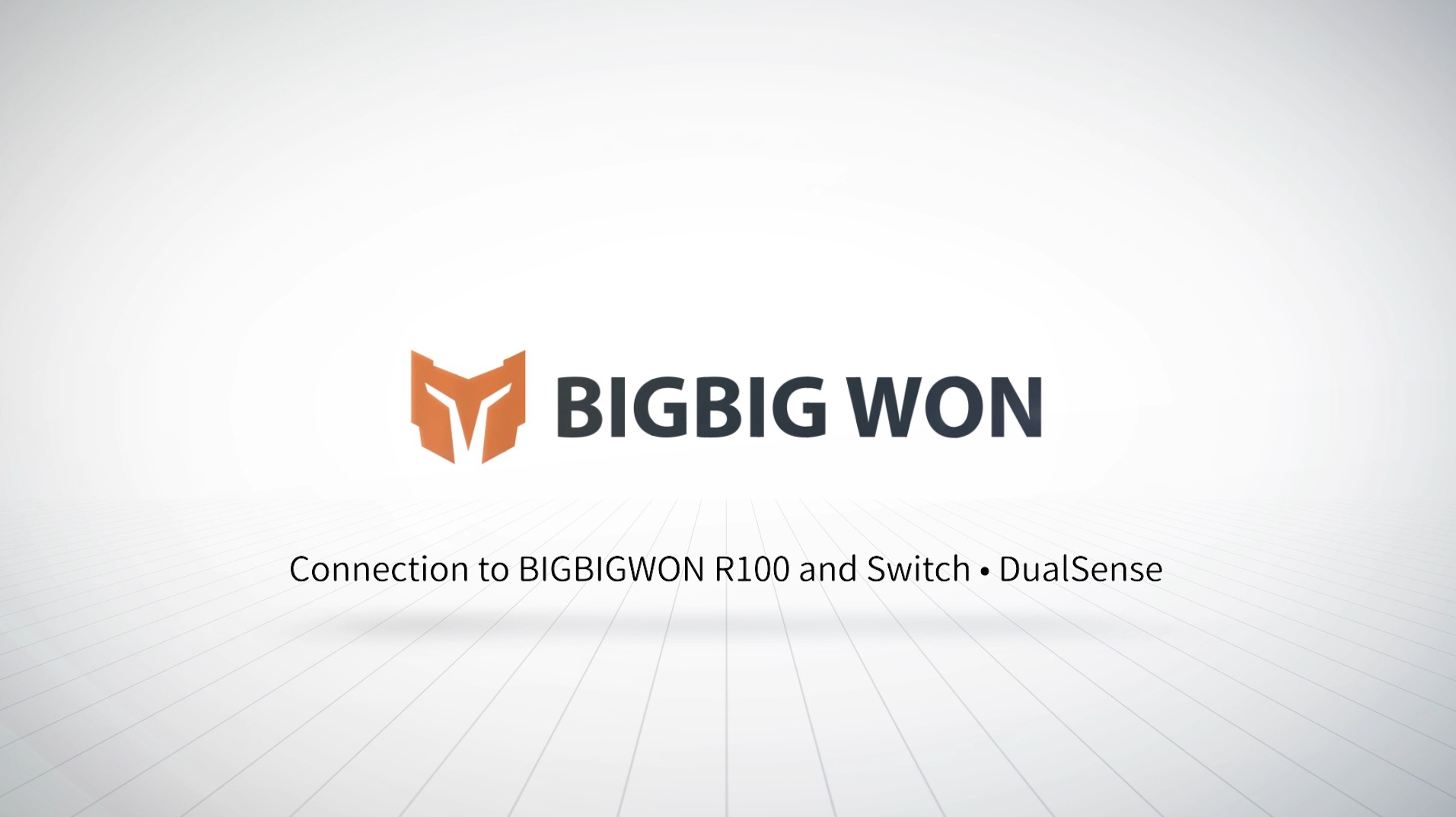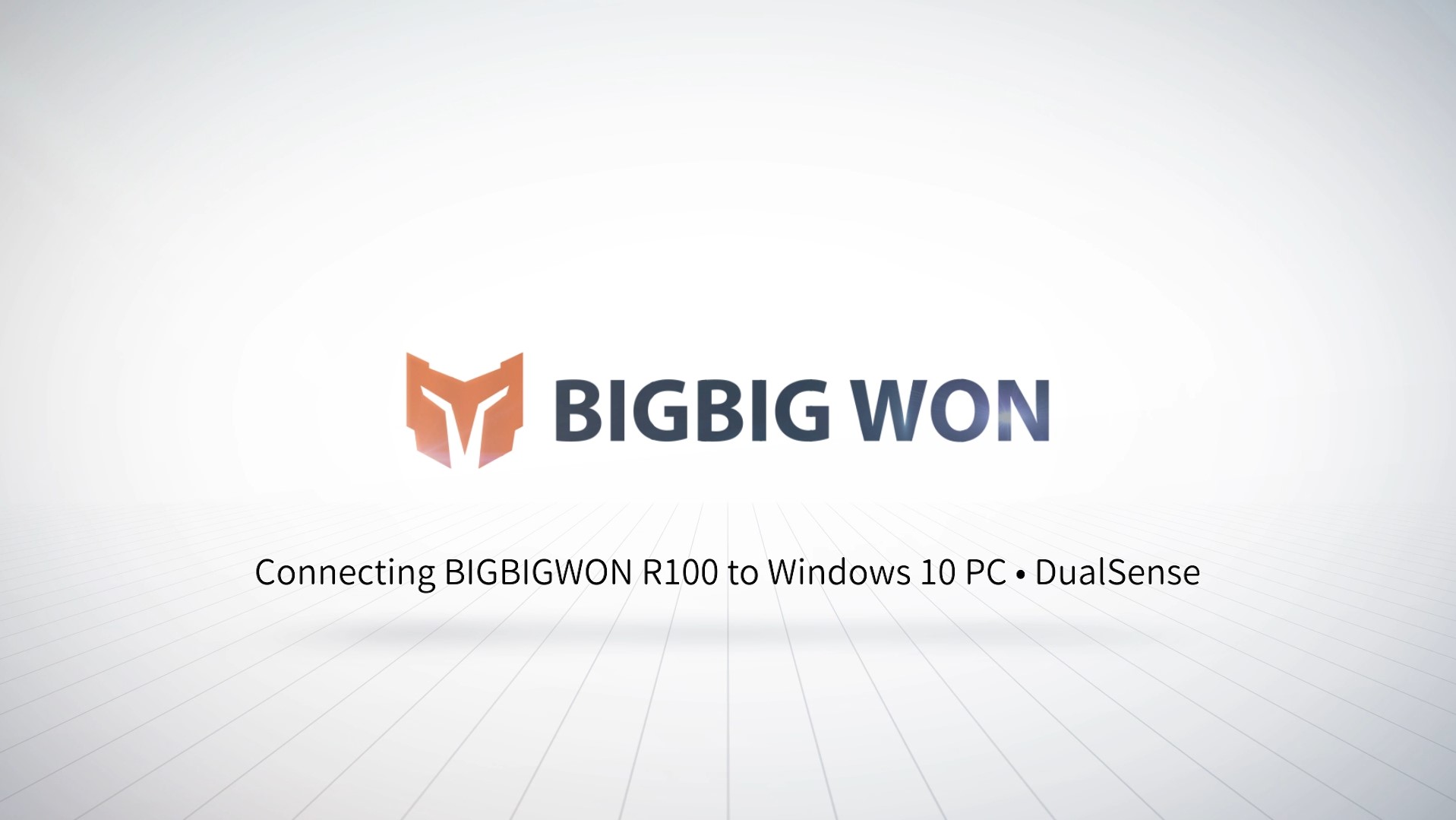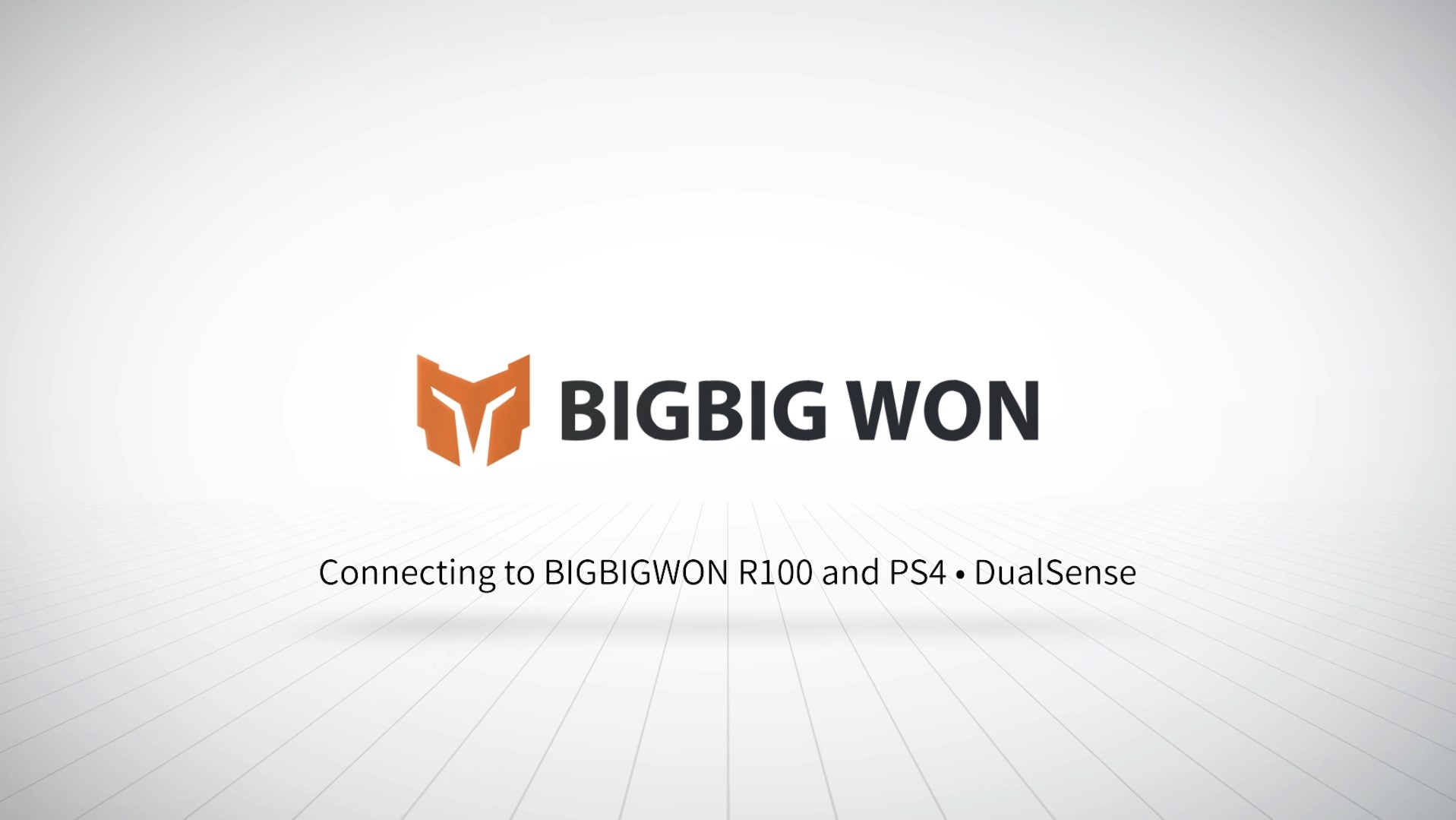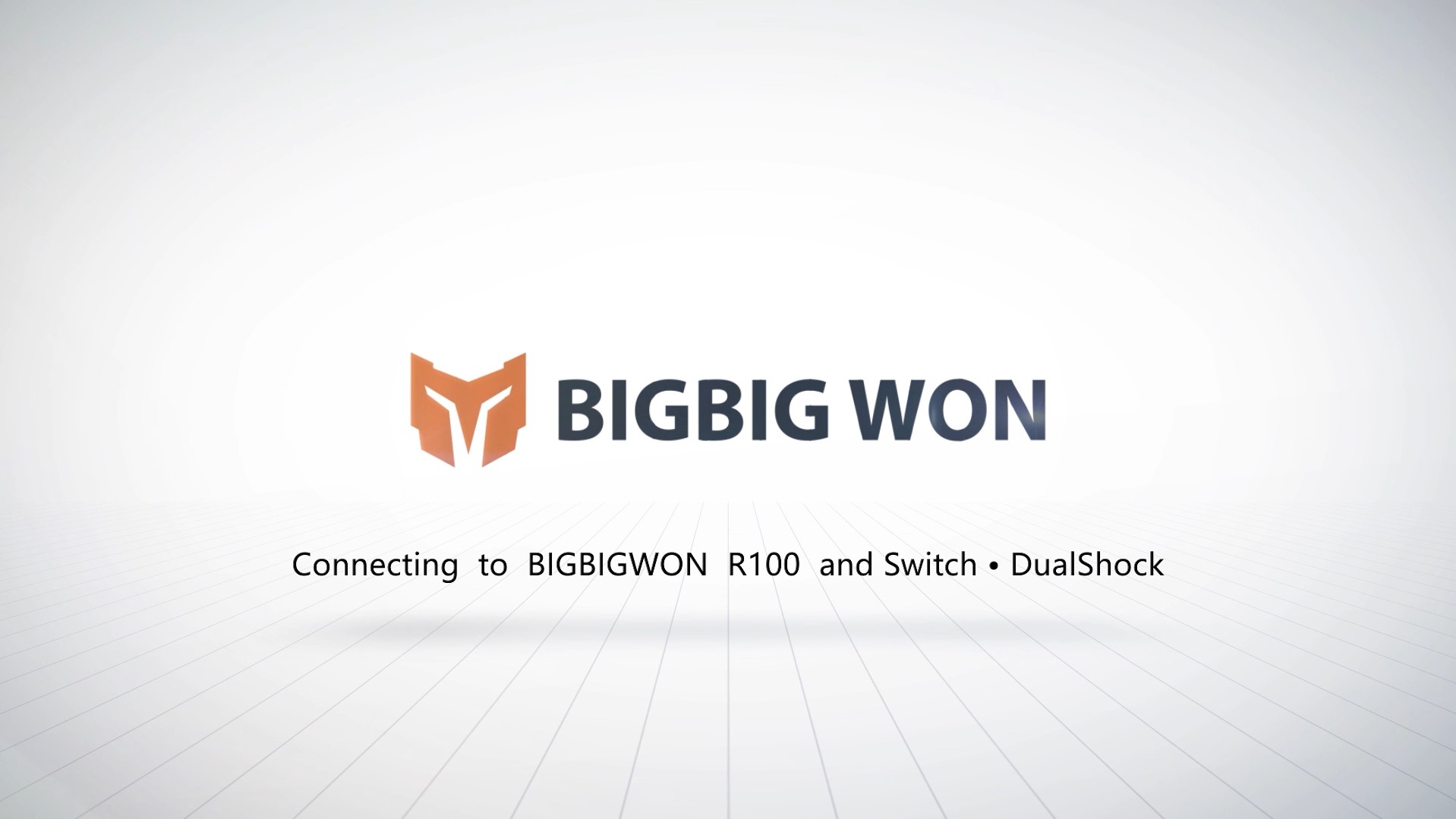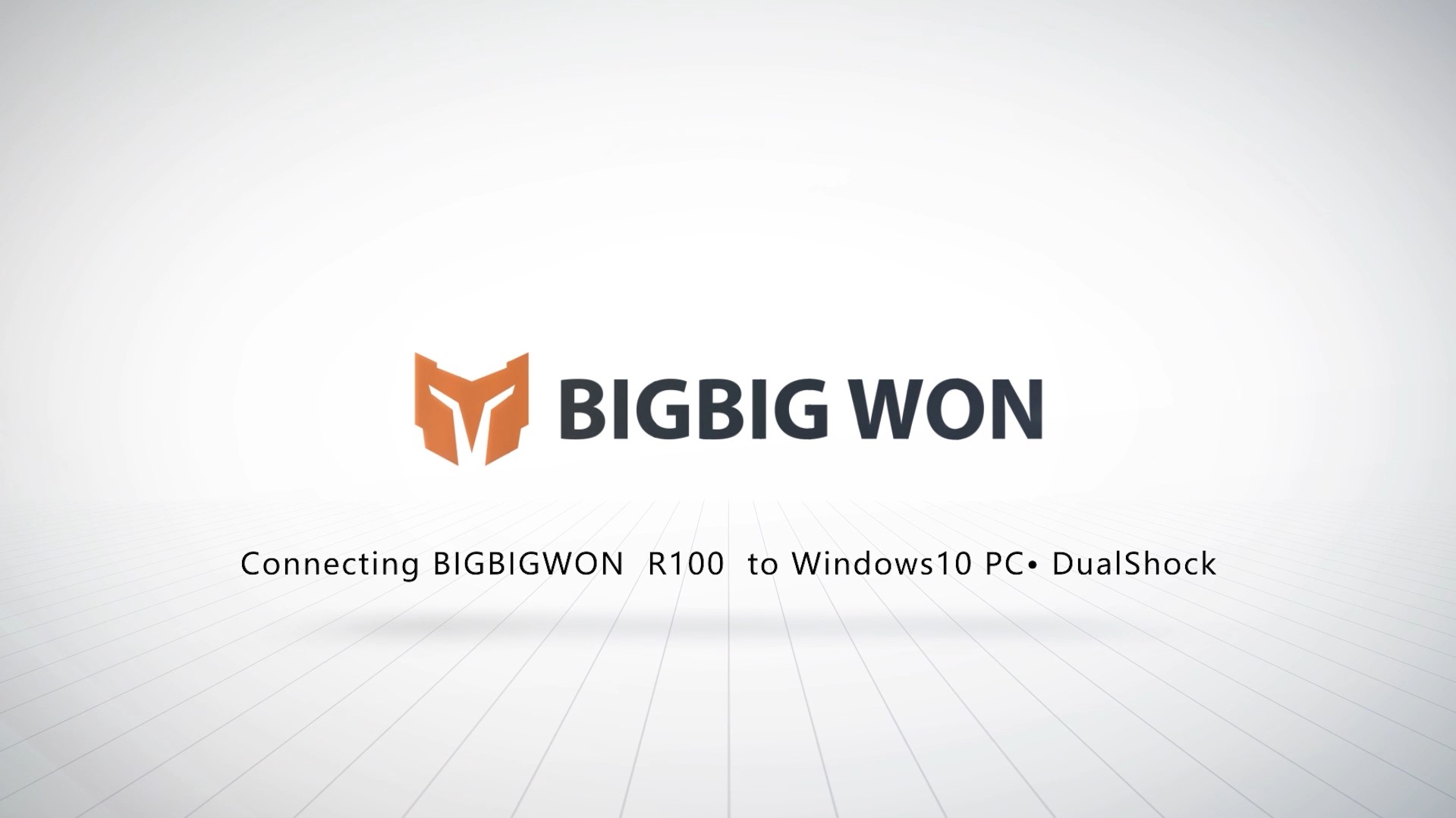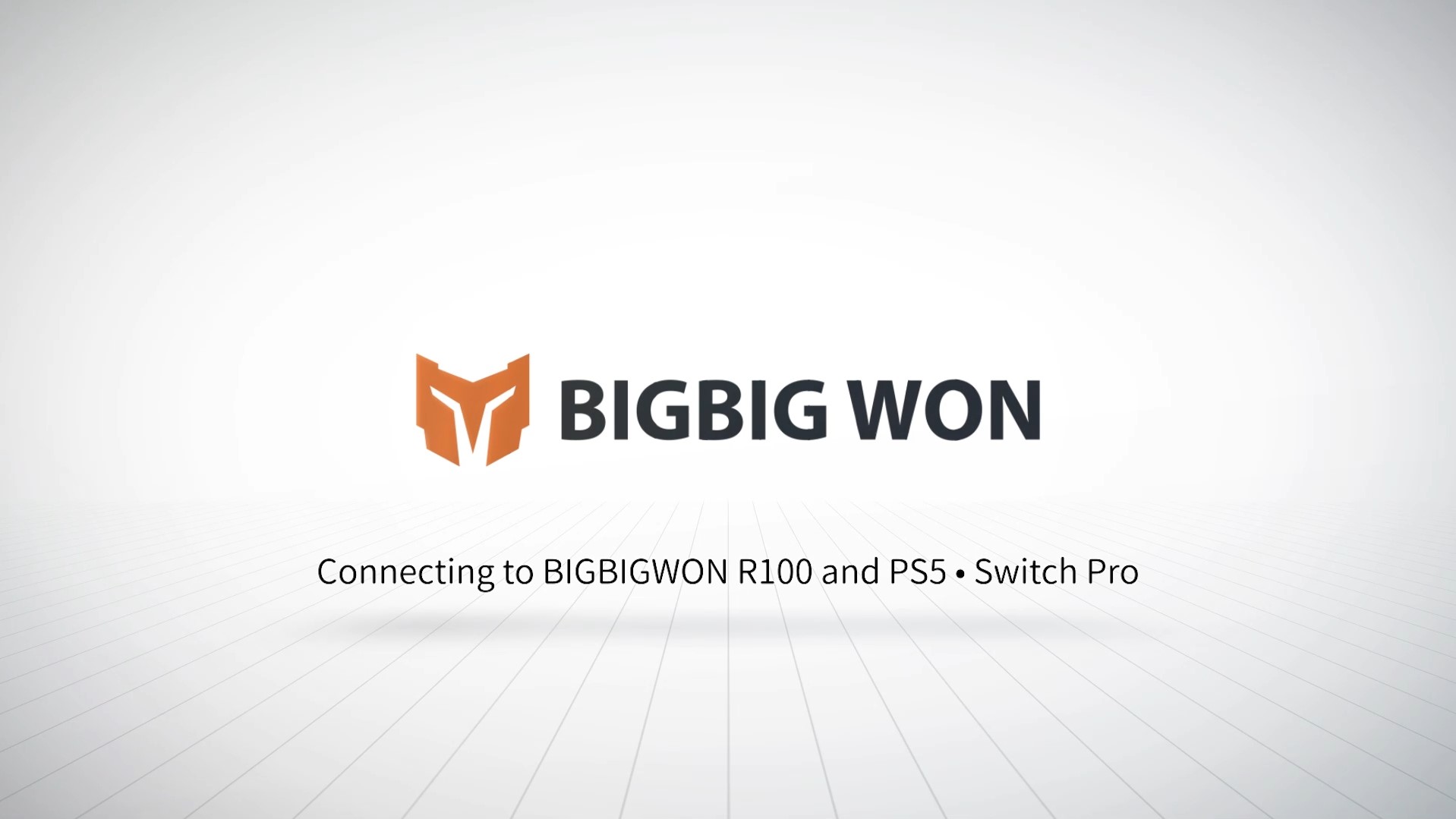R100
XBOX controller connects to PC
a. Insert R100 into the USB port of the host PC.
b. Long press the HOME button of the XBOX handle, and then long press the pairing button of the XBOX handle, the handle indicator flashes quickly to enter the pairing mode.
c. Wait a moment, when the R100 indicator and the handle indicator are always on, press the HOME button of the handle, and the connection is successful.
XBOX controller connects to PS5
a. Insert R100 into the USB port of PS5.
b. Long press the HOME button of the XBOX handle, and then long press the pairing button of the XBOX handle, the handle indicator flashes quickly to enter the pairing mode.
c. Wait for a while, the R100 indicator light and the handle indicator light are always on, and then press the home button of the handle, the connection is successful.
XBOX controller connects to PS4
a. Insert R100 into the USB port of PS4.
b. Long press the HOME button of the XBOX handle, and then long press the pairing button of the XBOX handle, the handle indicator flashes quickly to enter the pairing mode.
c. Wait for a while, the R100 indicator light and the handle indicator light are always on, and then press the home button of the handle, the connection is successful.
XBOX controller connects to Switch
a. Enter the “Handle”> “Change Grip/Sequence” interface of the Switch host.
b. Connect the R100 to the Switch host with the OTG cable, or plug the R100 into the USB port of the Switch base.
c. Long press the HOME button of the XBOX handle, and then long press the pairing button of the XBOX handle, the handle indicator flashes quickly to enter the pairing mode.
d. Wait for a while, the R100 indicator light and the handle indicator light are always on, press the home button of the handle, and the connection is successful.
PS5 controller connected to Switch
a. Enter the “Handle”> “Change Grip/Sequence” interface of the Switch host.
b. Connect R100 to Switch with OTG cable, or plug R100 into the USB port of Switch base.
c. Long press the “SHAER key + HOME” button of the PS handle until the handle indicator flashes double.
d. After the PS controller is paired with double flashing, the R100 indicator is always on, the PS controller enters the red light mode, and the connection is successful.
PS5 controller connected to PC
a. Insert R100 into the USB port of the host PC
b. Long press the “SHAER + HOME” button of the PS handle until the handle indicator flashes double.
c. After the PS handle is paired with double flashing, the R100 indicator light is always on, the PS handle enters the red light mode, and the connection is successful.
PS5 controller connected to PS4
a. Insert R100 into PS4 console
b. Long press the “SHAER + HOME” button of the PS handle until the handle indicator flashes double.
c. After the PS controller is paired with double flashing, the R100 indicator is always on, the PS controller enters the red light mode, and the connection is successful
PS5 controller connected to Switch
a. Enter the “Handle”> “Change Grip/Sequence” interface of the Switch host.
b. Connect R100 and Switch with OTG cable or Switch base.
c. Long press the “SHAER key + HOME” button of the PS handle, the handle indicator will flash double.
d. After the PS controller is paired with double flashing, the R100 indicator light is always on, the PS controller enters the purple light mode, and the connection is successful.
PS4 controller connected to PC
a. Insert R100 into the USB port of the host PC
b. Long press the “SHAER key + HOME” key of the PS controller, and wait until the handle indicator light flashes double.
c. After the PS4 controller is paired with double flashing, the R100 indicator is always on, the PS controller enters the purple light mode, and the connection is successful.
SWITCH PRO controller to PC
a. Insert the R100 into the USB port of the PC
b. Long press the pairing button of the Switch PRO handle, the handle indicator flashes cyclically and enters the pairing mode.
c. Wait for a while, the R100 indicator light and the handle indicator light are always on, and then press the home button of the handle, the connection is successful.
SWITCH PRO controller connected to PS5
a. Insert the R100 into the USB port of PS5
b. Long press the pairing button of the Switch PRO handle, the handle indicator flashes cyclically and enters the pairing mode.
c. Wait for a while, the R100 indicator light and the handle indicator light are always on, and then press the home button of the handle, the connection is successful.
SWITCH PRO controller connected to PS4
a. Insert the R100 into the USB port of PS4
b. Long press the pairing button of the Switch PRO handle, the handle indicator flashes cyclically and enters the pairing mode.
c. Wait for a while, the R100 indicator light and the handle indicator light are always on, and then press the home button of the handle, the connection is successful.